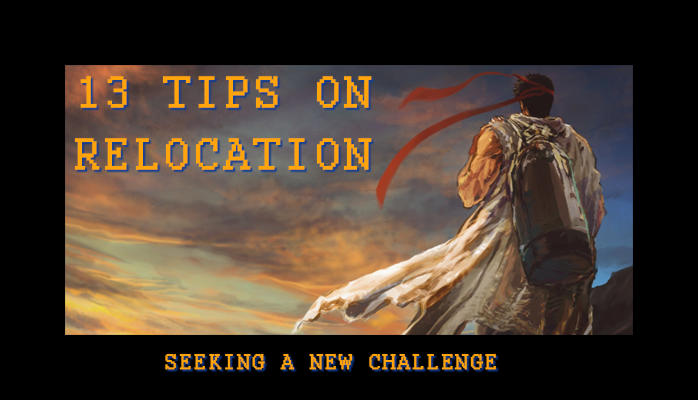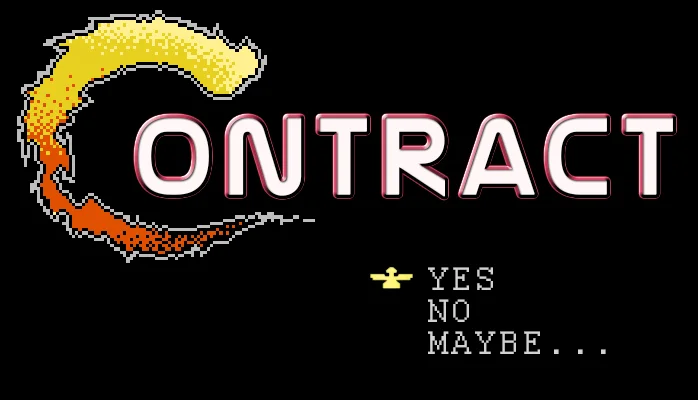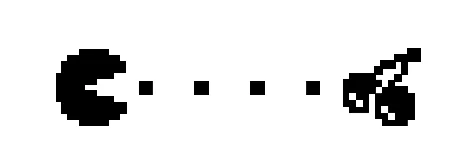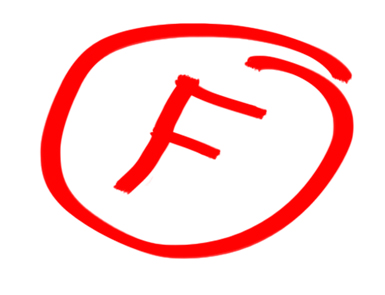Tips and tricks in Max Series
Tip #3 Edit Poly Magic!
This is a recent little trick I've discovered in 3ds Max, which tells me there are so many other things that I don't know about this program...
This little trick in 3ds Max is very handy and is a very good way to have a non destructible workflow. You might end up with a "few" modifiers, but then its up to you to collapse and leave the ones that you feel could be useful later to tweak your model.
Having said all this, this only works with Edit Poly modifier (NOT editable poly!)
I'll keep this simple for the sake of presentation, and I'll let you experiment with it more.
Lets use a simple cube, and add an Edit Poly modifier on top. (Notice the Edit Poly Mode with the <No current operation>)
Next is, make some kind of Edit to the model. But before, and this is the crucial step here, make sure you select "Animate". All I'm doing is selecting some random polys and beveling them. Now for organization purposes, rename your modifier by right clicking it and selecting rename. I've renamed mine "Edit_PolyBevel_01"
Note: for this to work, make only one operation per modifier OR just remember that Max will only take in consideration the last one you've done ALSO note that where it said <No Current Opperation> now says "Bevel Polygon"
Next, apply another Edit poly and then make another modification to your model. I'm selecting some of the edges and chamfering them (Make sure you have animate selected again). Rename your modifier. I'm renamed mine to "Edit_EdgeChamfer_01"
Feel free to add more modifiers, but I'm going to stop here for this demo.
Here is where the magic happens, go back to the first "Edit_PolyBevel_01" and click on settings. This now will open up the Bevel option box that we used earlier and give you the option to change those setting WHILE taking in consideration the modifier on top (You can also completely change that to another operation BUT it might mess up your end result).This way you are not really committed to a change you've done and have the opportunity to play with different looks.
This technique works great if you are adding edge controls around your mesh (for high poly modeling) but not sure how tight the result would be, by using this method you can go back and control the "tightness" of your mesh. Try and keep you modifier stack clean though, because things can get out of control pretty quick.
Voila! I hope you have learned something from this little trick.
Thanks for stopping by, and keep on learning !